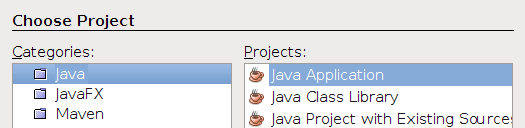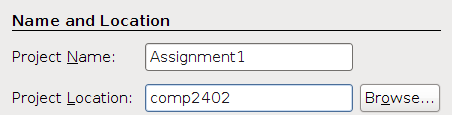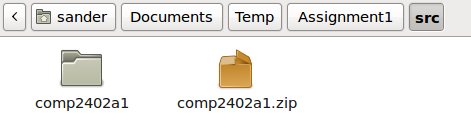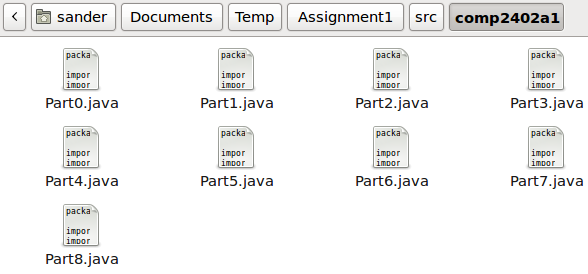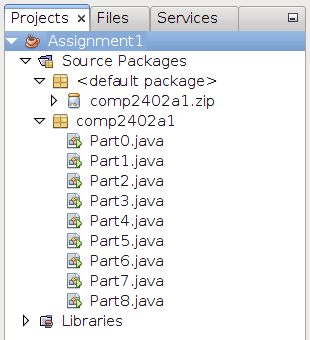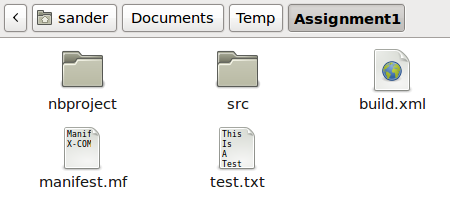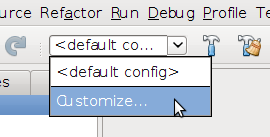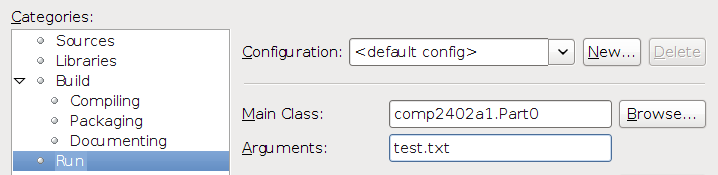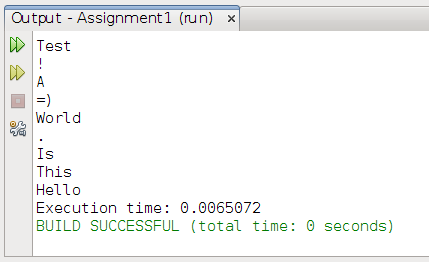How to use NetBeans for COMP 2402
 Download and install the latest version of NetBeans. For this course, the basic Java SE version is perfect.
Download and install the latest version of NetBeans. For this course, the basic Java SE version is perfect.
- Run NetBeans and create a new Java project.
- Call it "Assignment1" and place it in the folder you use for the course.
- Do not create a main class. We will use the ones in the assignment source.
- Download the source code for the assignment and extract it to
Assignment1/src.
- The new files should automatically appear in NetBeans.
- Create a test file called
test.txt and place it in the Assignment1 directory.
- In the toolbar, expand the drop-down menu that says "<default config>" and choose "Customize...".
- Change the main class to the class you want to run (we'll pick
Part0 here) and enter test.txt for the argument.
- Run the project (from the toolbar or by pressing F6). The output should appear.
- You're good to go!
Copyright © 2013 Sander Verdonschot
 The text of this tutorial is licensed under a Creative Commons Attribution 3.0 Unported License.
The text of this tutorial is licensed under a Creative Commons Attribution 3.0 Unported License.
The arrow icon was created by VisualPharm, used under a Creative Commons BY-ND 3.0 license.
 Download and install the latest version of NetBeans. For this course, the basic Java SE version is perfect.
Download and install the latest version of NetBeans. For this course, the basic Java SE version is perfect.